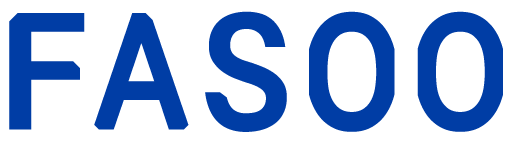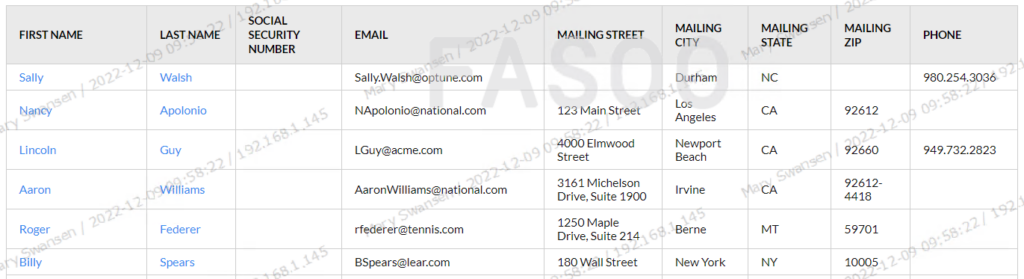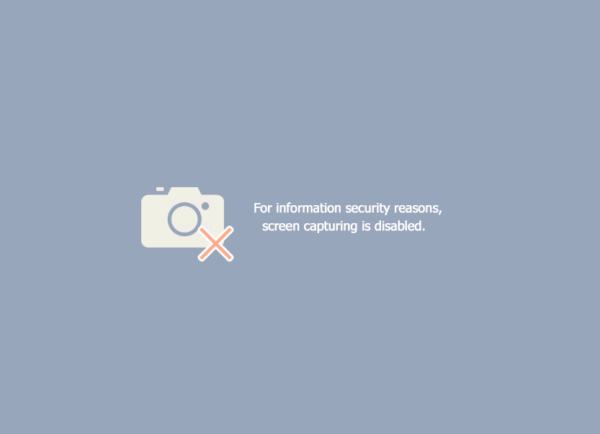Many organizations have moved to a hybrid workplace and found there are new ways for employees and contractors to compromise their secure information. How do you ask?
Many organizations have moved to a hybrid workplace and found there are new ways for employees and contractors to compromise their secure information. How do you ask?
Computer screens.
The screen is drawing attention again as a new blind spot as many people work from home, use virtualized desktops and access a lot of applications in a browser.
There are two ways to protect sensitive data viewed on screens.
- Add a dynamic visible watermark that discourages taking screenshots with a phone or computer and sharing them with unauthorized people.
- Block computer screen capture tools from taking a screenshot.
Dynamic Watermarks
Adding a watermark to your sensitive data is a simple way to protect it. It can show company and user information that deters leaking or misusing the data since it’s easily traced back to the data owner or company. You can show your company logo, the user’s name, and email, a timestamp, and other information that meets company security requirements.
If you collaborate with partners and customers, it helps maintain the security of your intellectual property and other sensitive data. It is critical to keep that data secure when accessing it in different applications or browsers.
While adding a watermark to increase security, you don’t want to prevent someone from reading the information. If the watermark is too intrusive and hides the critical details in a document or on the screen, it’s not useable.
Of course, the perfect security is to make it unreadable, but that will stop your business in its tracks.
Block Screen Capture Attempts
If someone works with sensitive data in an application, what’s to stop them from using a screen capture tool on the computer to grab an image of the data and send it anywhere?
Not much.
Sometimes a watermark may not be enough to protect your sensitive data. You may want to block the Print Screen key, snipping tools, remote control, or any other screen capture applications that let users take an image of your data and share it. This gives you more control to prevent a user from maliciously or accidentally sharing this data with the wrong person.
Screen Security in Action
The finance department in a large company has a lot of employees working from home. Each person uses a number of applications to manage customer and vendor orders, payments, and contracts.
Mary needs to update some payment terms and banking information for one of her vendors. She opens a browser and logs into the vendor finance portal. Stan in vendor management sent her a document with the details to update. She copies the details from the document and updates the information in the portal. While updating, she is reminded to change some contact information, so she clicks into the CRM application to complete that.
While Mary is working on these applications, a faint watermark appears in the background with her name, the time, and a company logo. It doesn’t prevent her from working and after a while she barely notices it.
When Mary goes downstairs to grab a bite for lunch, her son comes into her office to use his computer. He sees some vendor information on Mary’s screen and is curious, so he picks up his phone and takes a picture of the screen. Opening the image, he notices there is some writing on it and sees his mom’s name and the time. He doesn’t want to get his mom in trouble by keeping the picture, so he deletes it from his phone.
Mary comes into her office after lunch and goes back to work. She opens a customer portal that shows orders for their largest customer. She runs a report showing orders for the last year because she needs to let the sales reps know the most popular items. They want to give major customers year-end incentives to boost revenue.
It’s late in the day and she decides to send a screenshot of the report to the account executive so he can see it on his phone. Mary uses an image capture tool to take a picture of the screen but sees a mask over the image. She remembers she can’t do that since this is very sensitive data and the company prevents users from taking screenshots of these pages. She decides to send the rep the link to the report, so he can access it in the portal.
How Does It Help?
The dynamic watermark on the screen is a deterrent to data leaks using a phone or camera. When Mary’s son took a picture of the screen with his phone, he noticed his mom’s name and other identifying information in the image. If he sent that anywhere, he not only could compromise company security but cause his mom a lot of problems.
When Mary tried to share a screenshot of customer data with her sales reps, she couldn’t because any attempts at screen capture are blocked. This not only reminds Mary of the sensitivity of the data but also protects it in case she forgets or if she or someone else decides to be malicious and share it with unauthorized people.
As a result, your sensitive data is secure throughout its lifecycle, and there is no compromise on its usability. The dynamic watermarks do not disrupt business processes and you prevent people from taking screenshots and sharing them with unauthorized people.
Learn more about Fasoo’s Screen Security solution